This article explains how to integrate your Apple Search Ads account, allowing the INCRMNTAL platform to read any marketing activities performed in your account.
Accurate tracking of marketing activities is essential for INCRMNTAL to deliver continuous, uninterrupted, and precise incrementality measurement—without requiring any additional effort on your part. Our platform identifies marketing activities based on variations in conversion and cost data, and also provides the option to manually log activities as needed.
The most reliable method for activity tracking is through direct connections to the ad networks and media platforms you use for media buying. INCRMNTAL supports seamless integrations with dozens of leading ad networks and platforms.
This article explains how to integrate your Apple Search Ads account, allowing the INCRMNTAL platform to read any marketing activities performed in your account.
- Navigate to Configuration > Integrations in your INCRMNTAL dashboard

2. Click "Add Integration"
3. Search Apple Search Ads in the search row, and click Add.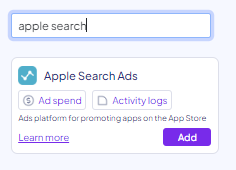
- Enable the 'Activities' toggle. If you with to integrate your ASA spends directly from the network, enable the Reporting box as well.
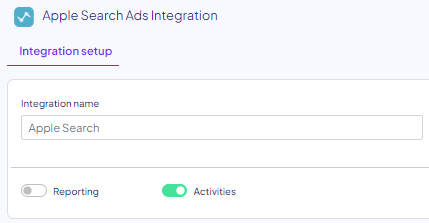
- Click the authentications dropdown and select "New Authentication"
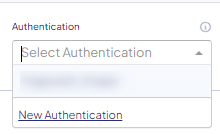
Tip: You can also name your authentication in any name you like, under 'Adapter name'. You can also leave this blank.
- In the Apple Search Ads Authentication screen, login to the Apple Account you would like to grant access from
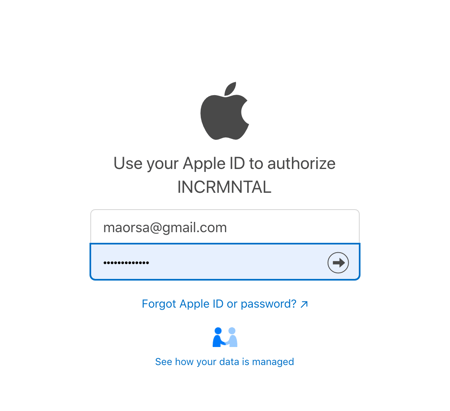
- Select “Account Read Only”
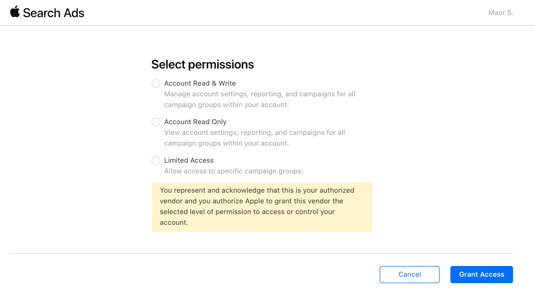
- Click “Grant Access”
- In the dashboard, enable all the relevant ad accounts under this network.
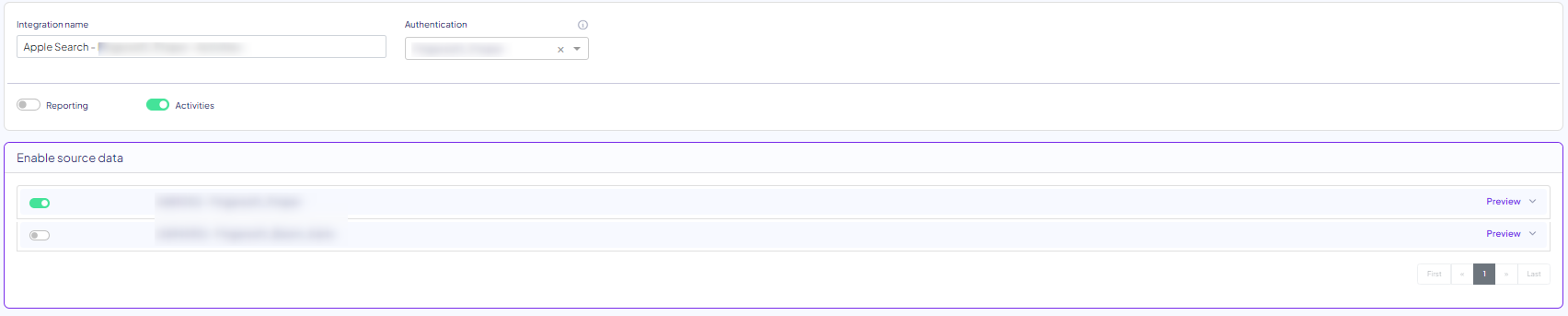
- You can also click the Preview button on all relevant ad accounts, to view all campaigns within them.
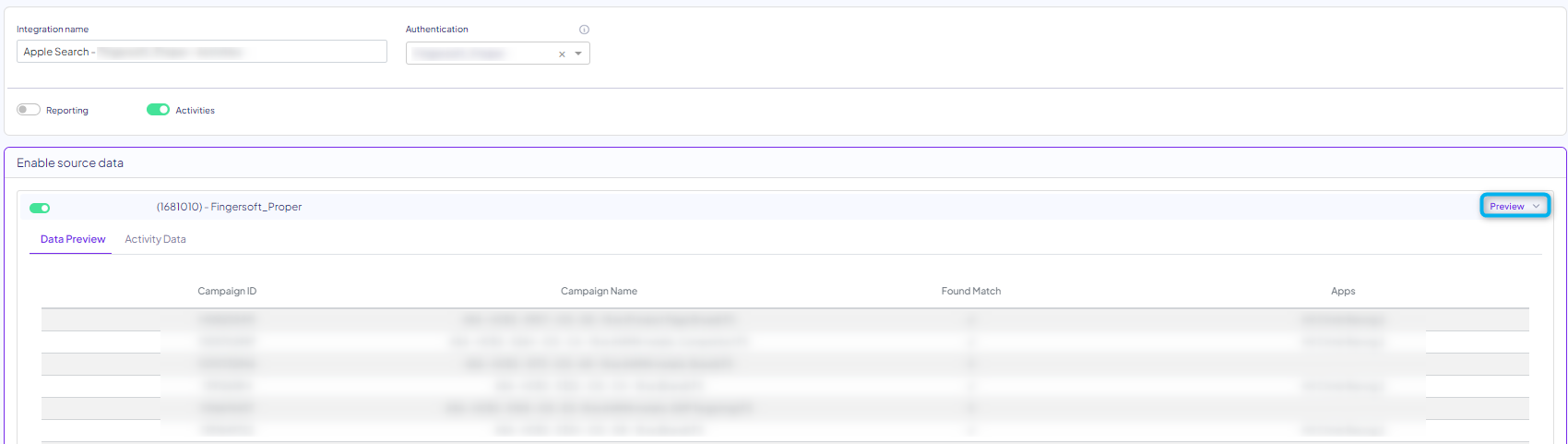
Re-authenticating Apple Search Ads
- Go to the Configuration > Integration
- Select Apple Search Ads from the "My Integrations" menu
- Click the 3 dot on the bottom right of the square
- Click "Re-Authenticate"
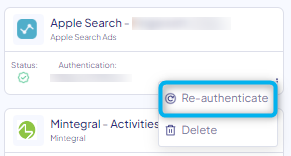
If you wish to replace an authenticated account, authenticate the new account as instructed above, and select it from the Authentication dropdown.
Finished!
For any question please contact onboarding@incrmntal.com , or open a support Ticket here
