This article explains how to stream data from Adjust to INCRMNTAL
To properly integrate Adjust, you will need to add two users to your adjust account- Navigate to Account Settings > Users in your Adjust dashboard
- Click “Add a User”
- Enter the following email address: integrations@incrmntal.com
- Click "Add a User" (to add the second user)
- Enter the email address in the following structure
integrations+[Your_company_name]@incrmntal.com
Example: integrations+kiwi@incrmntal.com
6. Select the Apps you would like to stream data for
7. Choose “Reader” access
Note: INCRMNTAL requires access to Deliverables, Cohorts and Cost reports (if used)
Once done, log into the INCRMTNAL dashboard and follow the steps to complete the integration:
- Go to Configuration > Integrations
- Click "Add Integration" on the right side.
- Search for Adjust in the search bar. Click "Add".
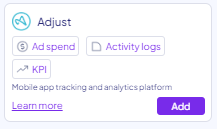
- If you've successfully added us as a user in Adjust, as explained above, your authenticated user will appear on the Authentication drop down. If the user doesn't appear right away or within a few minutes, contact us at support@incrmntal.com for further assistance.
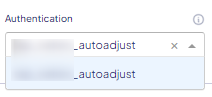
- Under "App Name", choose the app you'd like to integrate with us. You can select multiple and define the KPIs for all of those apps at once.
- Then, in each row, select the KPIs within this app that you'd like to integrate with us.
Note: If you integrate multiple apps with us, and all have the same KPIs, you can choose multiple applications in the app field for the same KPI.
- When choosing a cohorted KPI, such as revenue or user engagement, you can choose the relevant events to be included under said KPI. For instance, when taking user engagement, you can take the data point you'd like to view (revenue or number of events).
- Match the KPIs to the respectful ones in INCRMNTAL in the following manner (we can also assist with this, if needed):
- Conversions - An upper-funnel event, to which other metrics are cohorted to e.g. user installed the app, user signed up to the website, user made an order).
- Revenue - All revenues from the app, in a currency value.
- Revenue Indication - Events that indicate revenue generation, such as "first deposit", in a numeral value.
-
- User Engagement - An action a user was taking within the app, after their conversion point (e.g. user completed the basic tutorial after the installation of the game).
- Cost - Ad spend for all channels for the app.
- Once set, you can click "Preview" (
 ) on the right to view a sample of the pulled data.
) on the right to view a sample of the pulled data.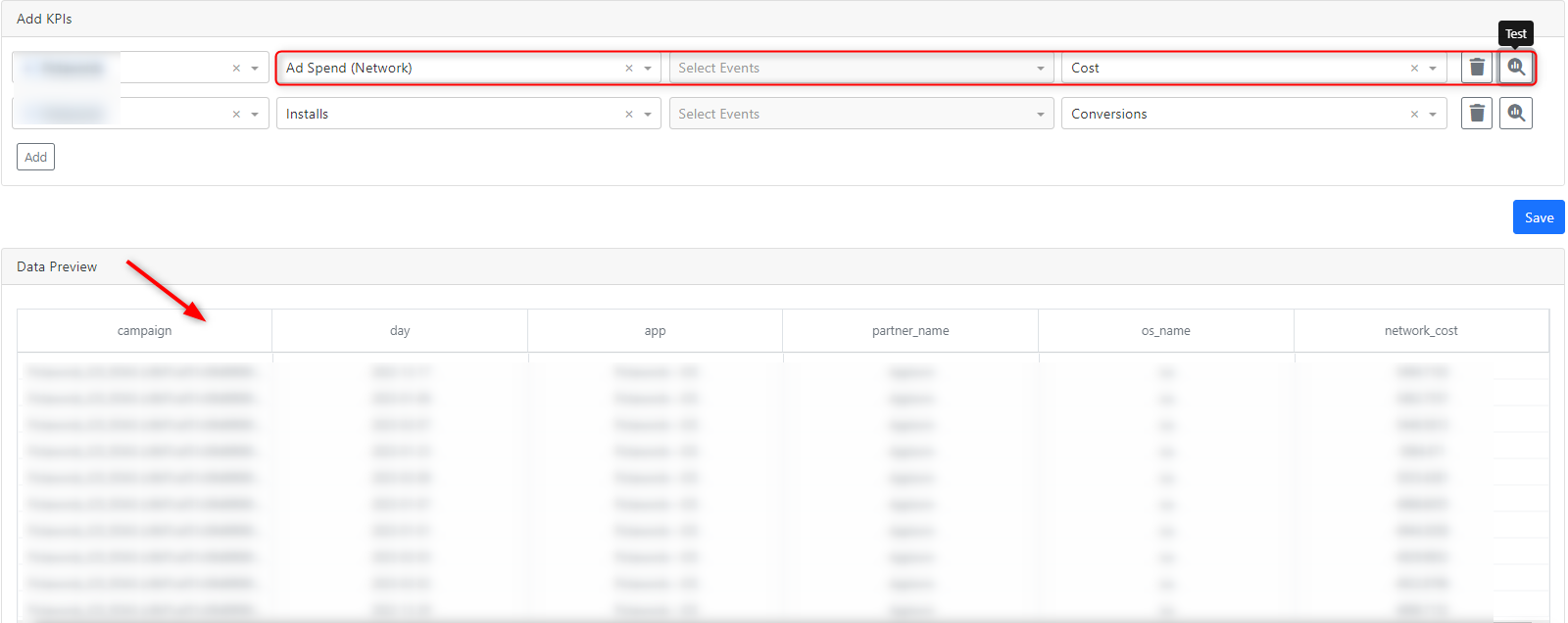
- Click "Save" once all the parameters have been defined.
For any question please contact onboarding@incrmntal.com , or open a support Ticket here
