This article explains how to integrate your The Trade Desk account, allowing the INCRMNTAL platform to read any marketing activities performed in your account.
Acquiring an API token from The Trade Desk
An API token in The Trade Desk can be generated in one of two ways:
- Standard - The token is available for a year's time since its one-time creation date
- Short-Live - The token is generated every 24 hours, given the authenticated username and password provided.
Authenticating on INCRMNTAL
- Login to your INCRMNTAL dashboard
- Go to Configuration > Integrations.

- Click the Add Integration Button on the top right and in the search bar look for The Trade Desk, then press Add:
- Choose your method of authentication, and fill in the required credentials
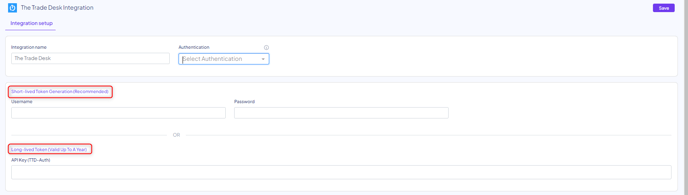
- Click "Save"
Done!
For any question please contact onboarding@incrmntal.com , or open a support Ticket here
