This article explains how to integrate your Criteo account, allowing the INCRMNTAL platform to read any marketing activities performed in your account.
Criteo Credentials
To authenticate your Criteo account with the INCRMTNAL dashboard, we require to have a client ID and a Client Secret from the Criteo dashboard. Those keys are accessible through Developer accounts within the Criteo platform.
For further information, please read here.- To get those two values, go to the Criteo Developer Dashboard .
- Login with your existing Criteo account or contact your Criteo representative to create an account.
- Once created or logged in, you will have access to the developer portal and "My apps" dashboard, which will give you an overview of the applications you own.

- For client credential application, once you have logged in to the Criteo Partners Portal, find your application under My apps and navigate to your Application details page.
-
Get your App Credentials
-
Use this page to generate and obtain your API Key and API Secret
-
Criteo Configuration on INCRMNTAL
- Navigate to Configuration > Activity Detection in your INCRMNTAL dashboard
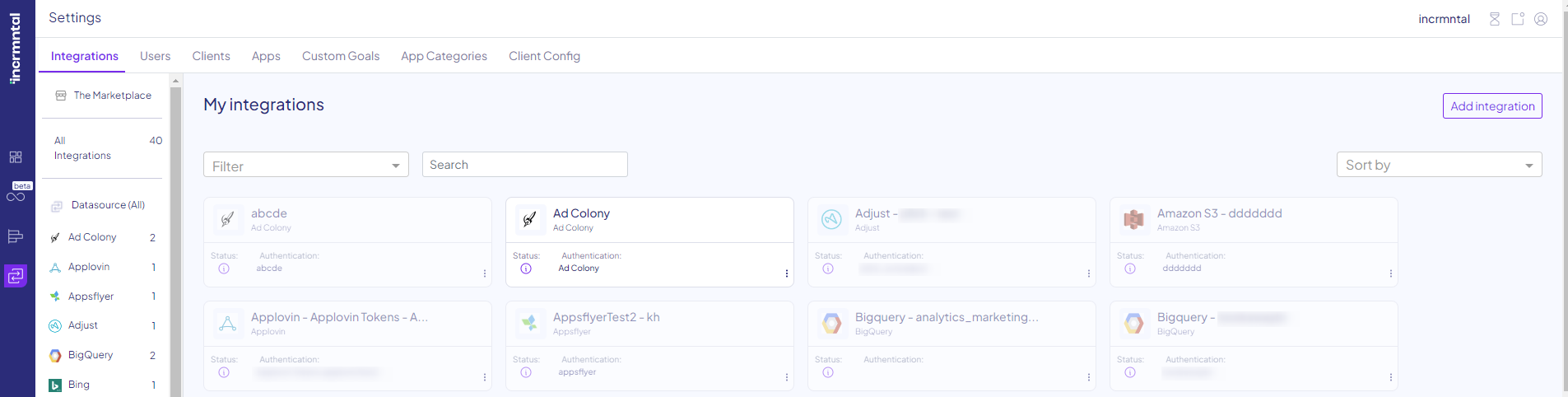
2. Click the Add Integration Button and in the search bar look for Criteo, then press Add:
3. Check the 'Activities' box. If you wish to integrate spends directly from this network, please tick the 'Reporting' box too.

3. Check the 'Activities' box. If you wish to integrate spends directly from this network, please tick the 'Reporting' box too.

4. Enter Your Criteo Client ID and Secret
5. Click 'Test
7. Click 'Save'
Finished!
For any question please contact onboarding@incrmntal.com , or open a support Ticket here
