This article explains how to integrate your Moloco account, allowing the INCRMNTAL platform to read any marketing activities performed in your account.
Accurate tracking of marketing activities is essential for INCRMNTAL to deliver continuous, uninterrupted, and precise incrementality measurement—without requiring any additional effort on your part. Our platform identifies marketing activities based on variations in conversion and cost data, and also provides the option to manually log activities as needed.
The most reliable method for activity tracking is through direct connections to the ad networks and media platforms you use for media buying. INCRMNTAL supports seamless integrations with dozens of leading ad networks and platforms.
This article explains how to integrate your Moloco account, allowing the INCRMNTAL platform to read any marketing activities performed in your account.
To access the relevant keys in Moloco, you will need to login to the Moloco platform using a 'workplace owner' user level permission
The following parameters are required for you to authenticate Moloco on the INCRMNTAL dashboard:
- Workplace ID - Unique to your company, can be found under Workplace menu > Workplace setting > Information.
2. User Email (of Workplace Owner)
3. Password
4. API Key
To create a new token, you can fill in your email, password and workplace ID here, and click ‘Try It’ - To validate your account can generate such a key.
For more information on the above, check out this article on Moloco’s knowledge base.
Moloco Configuration on INCRMNTAL
- Navigate to Configuration > Integrations in your INCRMNTAL dashboard
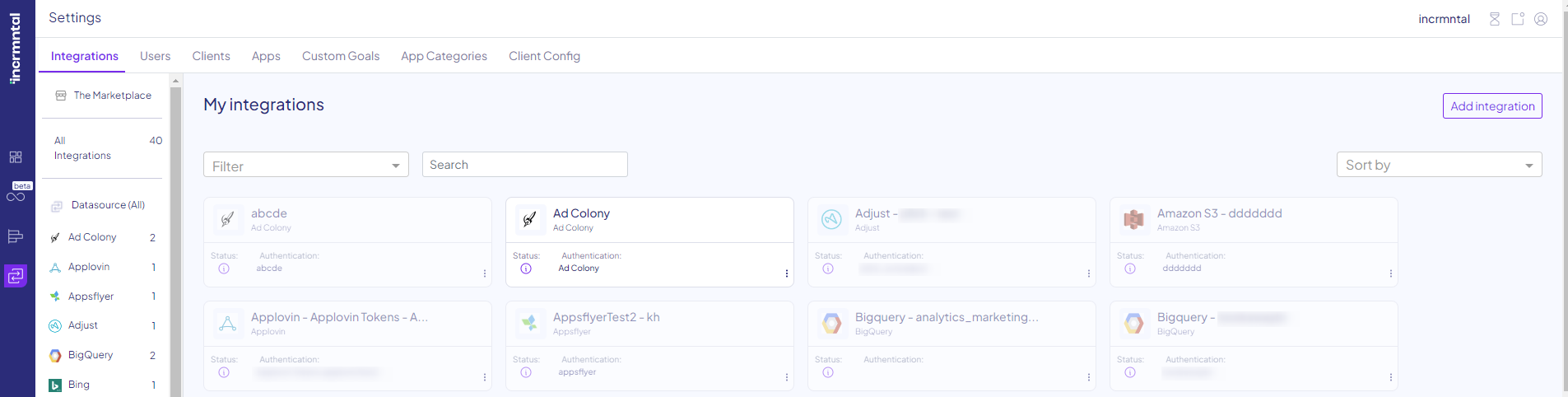
- Click "Add Integration" on the right side
- Search Moloco by using the search bar. Click "Add".
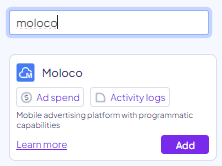
- Check the 'Activities' box. If you wish to integrate your spends directly from this network, please also check the Reporting box.
- Enter Your Moloco API Key

- Click "Test". Should the authentication be successful, you'll be able to view your campaigns within Moloco.

Finished!
For any question please contact onboarding@incrmntal.com , or open a support Ticket here
