This article explains how to integrate your X (Twitter) Advertising account, allowing the INCRMNTAL platform to read any marketing activities performed in your account.
Accurate tracking of marketing activities is essential for INCRMNTAL to deliver continuous, uninterrupted, and precise incrementality measurement—without requiring any additional effort on your part. Our platform identifies marketing activities based on variations in conversion and cost data, and also provides the option to manually log activities as needed.
The most reliable method for activity tracking is through direct connections to the ad networks and media platforms you use for media buying. INCRMNTAL supports seamless integrations with dozens of leading ad networks and platforms.
This article explains how to integrate your X (Twitter) account, allowing the INCRMNTAL platform to read any marketing activities performed in your account.
- Navigate to Configuration >Integrations in your INCRMNTAL dashboard
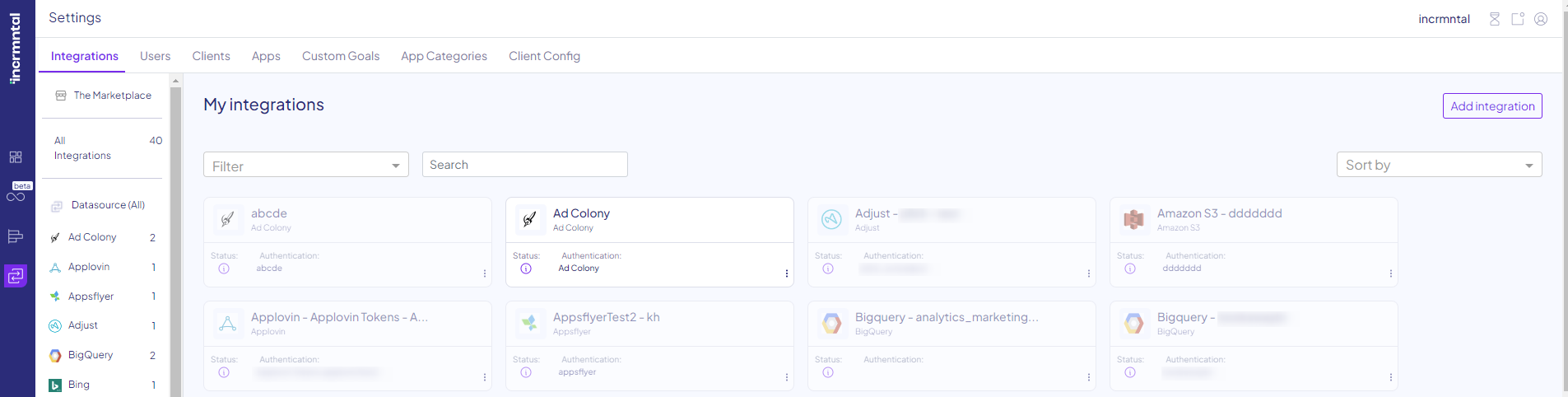
- Click "Add Integration" on the right side.
- Search for Twitter by typing in the search row. Click "Add".
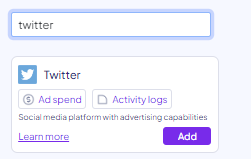
- Enable the 'Activities' box. If you wish for us to pull the spends directly from this network, please enable the 'Reporting' as well
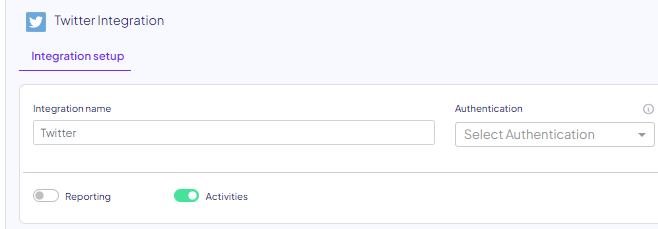
- Click the Authentication dropdown and select "New Authentication"
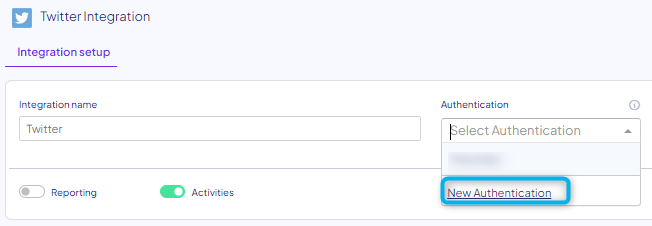
Tip: You can also name your authentication in any name you like, under 'Adapter name'. You can also leave this blank.
- In the Twitter Authentication screen, choose the Account you would like to grant access from
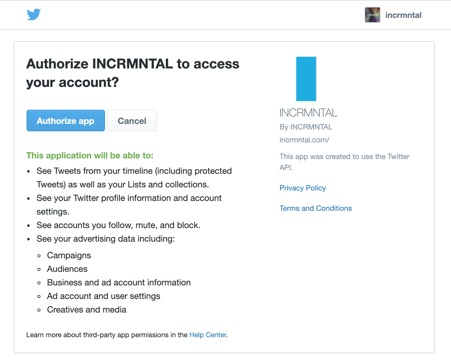
- Click “Authorize App”
- In the INCRMNTAL dashboard, you can now enable the relevant ad accounts from which we should pull data from.
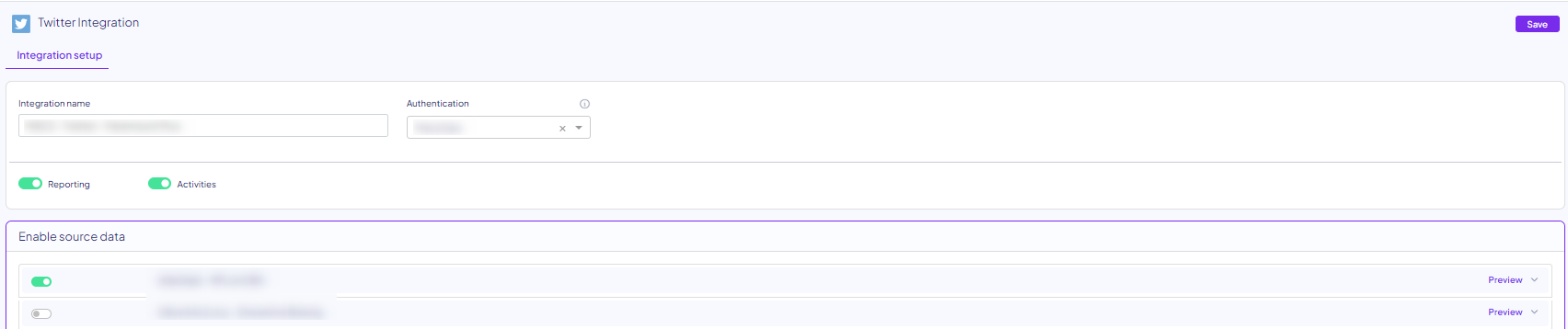
- You can also review all campaigns within each relevant ad account by clicking the "Preview" on the right side.

- Click "Save" on the authentication screen.
Re-authenticating Twitter
- Go to the Configuration > Integration screen
- Search for Twitter in My Integrations
- Click the 3 dots on the bottom right
- Click "Re-authenticate"
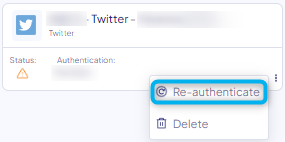
If you wish to replace an authenticated account, authenticate another account and switch between the two within the existing fetcher.
Finished!
For any question please contact onboarding@incrmntal.com , or open a support Ticket here
