This article explains how to integrate your UnityAds account, allowing the INCRMNTAL platform to read any marketing activities performed in your account.
Accurate tracking of marketing activities is essential for INCRMNTAL to deliver continuous, uninterrupted, and precise incrementality measurement—without requiring any additional effort on your part. Our platform identifies marketing activities based on variations in conversion and cost data, and also provides the option to manually log activities as needed.
The most reliable method for activity tracking is through direct connections to the ad networks and media platforms you use for media buying. INCRMNTAL supports seamless integrations with dozens of leading ad networks and platforms.
This article explains how to integrate your UnityAds account, allowing the INCRMNTAL platform to read any marketing activities performed in your account.
Note: To access the relevant keys through Unity, you will need to use a login that has "Organization owner" access level.
To authenticate UnityAds, 3 parameters are needed:
-
To look up the
organizationId, please use the following steps:
- Open the Acquire Dashboard
- Select Settings from the navigation.
- On the settings page, you will see two separate Organization ID fields. For the Advertising Management API, pick the value from the
Organization Core IDfield.
- Note: The organizations are identified with two separate identifiers due to legacy reasons. The full name of the organization identifier used in the Advertising Management API is
Organization Core IDbut due to practical reasons it has been shortened to beorganizationIdin this API documentation.
2 & 3. Key ID & Secret Key- The API Key ID of UnityAds, can be found under Developer Dashboard > Organization > Setup > API Management.
Steps needed through the Unity Ads Platform:
Information on how to create a service account can be found here.Note: To be able to access the API and to create service accounts, your organization needs to have access granted to the Advertising Management API. Please contact your Unity Client Partner or email unityads-support@unity3d.com.
- Go to your UnityAds Dashboard
- Access the Service Accounts page from the navigation menu by clicking Settings > Organization/Service Accounts.
- Create a new service account, or select an existing account
4. In the Access section, Enable Adverise API Viewer role to allow read only access
5. On the Developer Dashboard, go to the Operate tab. Select Ad Data Export on the left navigation bar to expand its options, then select API Access.
Click on Create API Key link at Monetization API Access field and copy API Key.
6. Once you've created a service account, you must assign the Advertise Stats API Viewer role to it, which you will find under the 'Growth' category. Note that if your MMP asks you to create a service account for them, you must give a service account with the Advertise Stats API MMP Viewer role instead.
Note: You can also assign the Advertise Stats API Viewer to your existing service accounts.
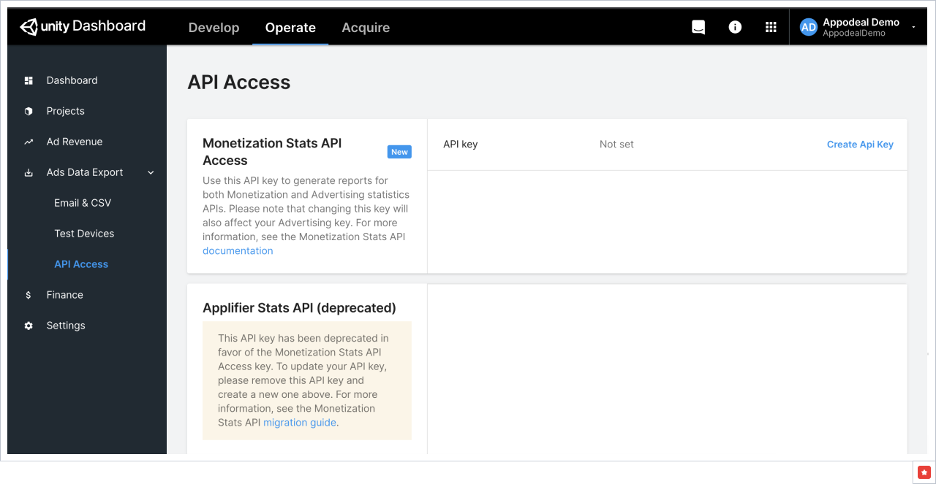
Note: To pull changelog for UnityAds for both bid and budget changes, it is required to enable access to the Advertise API Bids and Budgets Editer.
Currently, this can only be done by the UnityAds Account Manager - Hence, we suggest to contact them and have this in place, prior to the authentication on the INCRMNTAL dashboard.
UnityAds Configuration on INCRMNTAL
- Navigate to Configuration > Activity Detection in your INCRMNTAL dashboard
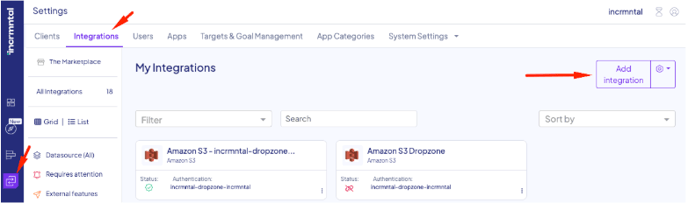
2. Click the Add Integration Button and in the search bar look for Unity, then press Add: 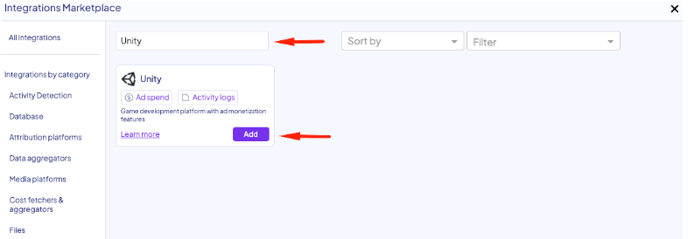
3. Check the 'Activities' box. If you wish to integrate spends directly from this network, please tick the 'Reporting' box too.
4. Enter Your Unity Ads Organization Core ID, Key ID, and Secret Key
5. Click 'Test'
4. To enable reporting pull from this platform, check the respectable box and add the Organization ID in the relevant row in our dashboard.
To find this value in Unity:
- Open the Acquire Dashboard
- Select Settings from the navigation
On the settings page, you will see two separate Organization IDs. 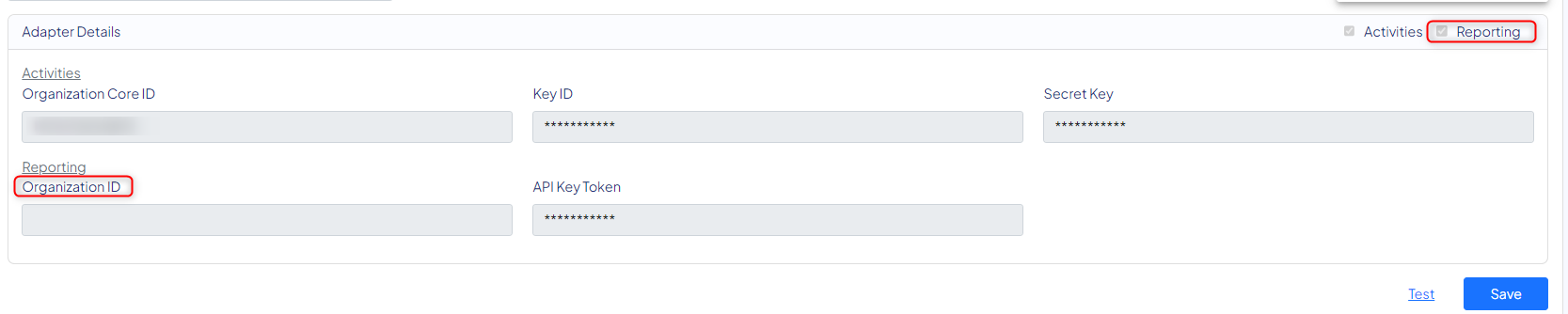
5. Click 'Save'
Finished!
For any question please contact onboarding@incrmntal.com , or open a support Ticket here
