This article explains how to integrate your Google / YouTube / Adwords account, allowing the INCRMNTAL platform to read any marketing activities performed in your account.
Accurate tracking of marketing activities is essential for INCRMNTAL to deliver continuous, uninterrupted, and precise incrementality measurement—without requiring any additional effort on your part. Our platform identifies marketing activities based on variations in conversion and cost data, and also provides the option to manually log activities as needed.
The most reliable method for activity tracking is through direct connections to the ad networks and media platforms you use for media buying. INCRMNTAL supports seamless integrations with dozens of leading ad networks and platforms.
This article explains how to integrate your Google / YouTube / Adwords account, allowing the INCRMNTAL platform to read any marketing activities performed in your account.
- Navigate to Configuration > Integrations in your INCRMNTAL dashboard
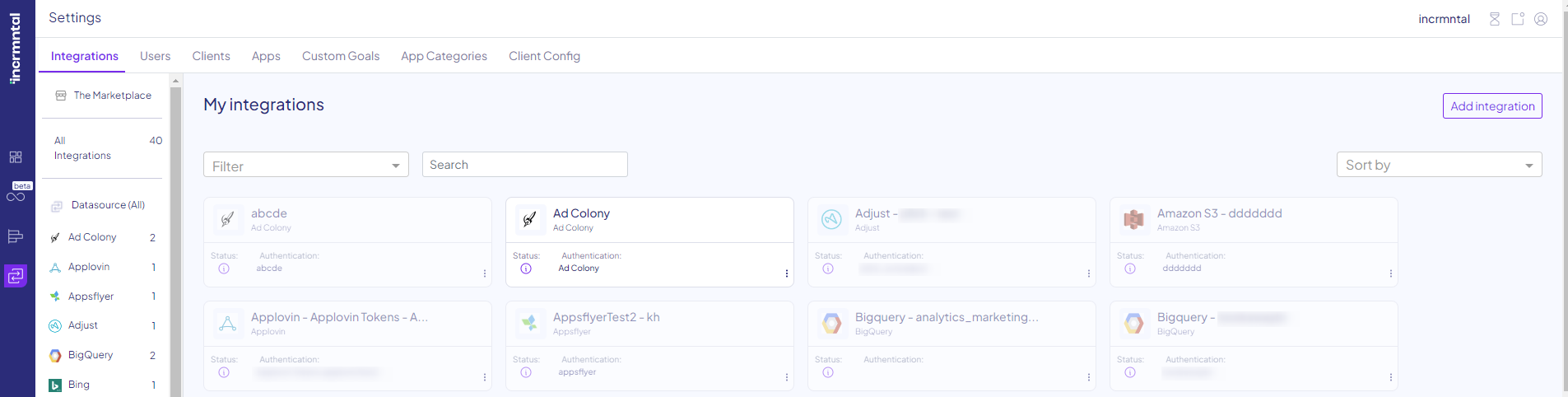
- Click "Add Integration" on the right side
- Click the Google Ads Icon by searching it in the search row:
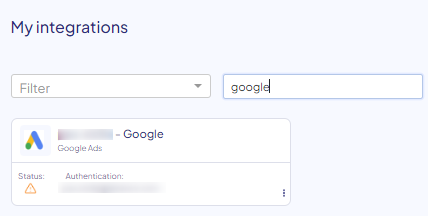
- Check the 'Activities' box. If you wish us to fetch the spends of this network directly from it, please enable 'Reporting' as well.
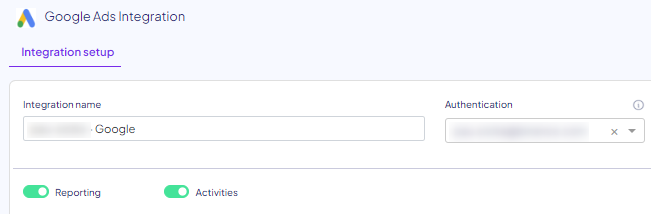
- Click 'Authentication' and then 'Sign in with Google'
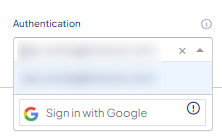
Tip: You can also name your authentication in any name you like, under 'Adapter name'. You can also leave this blank.
Note: In case an MCC ad account is in use, the authenticated user should have at least viewing privileges to all subaccounts under the MCC.
- In the Google Authentication screen, Choose the Account you would like to grant access from:
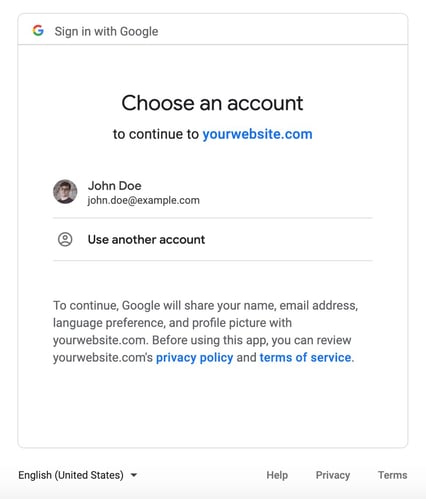
- Check the "Manage Your AdWords Campaigns" and Click “Allow”
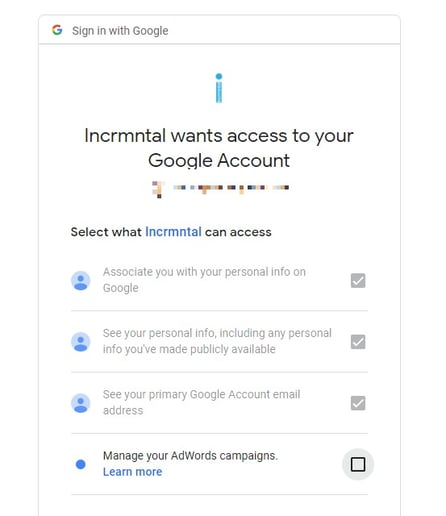
- 3. Once authenticated, you'll be able to see the ad accounts within Google. Enable the relevant ones you see in this list.
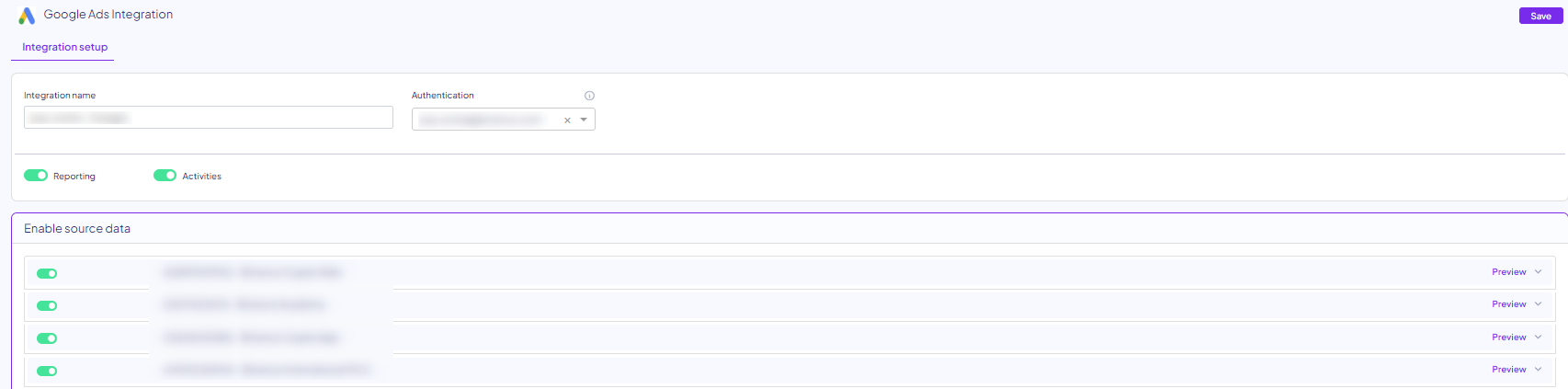
It is also possible to click 'Preview' and review all campaigns within said account, and whether the campaign names match the available data in your board: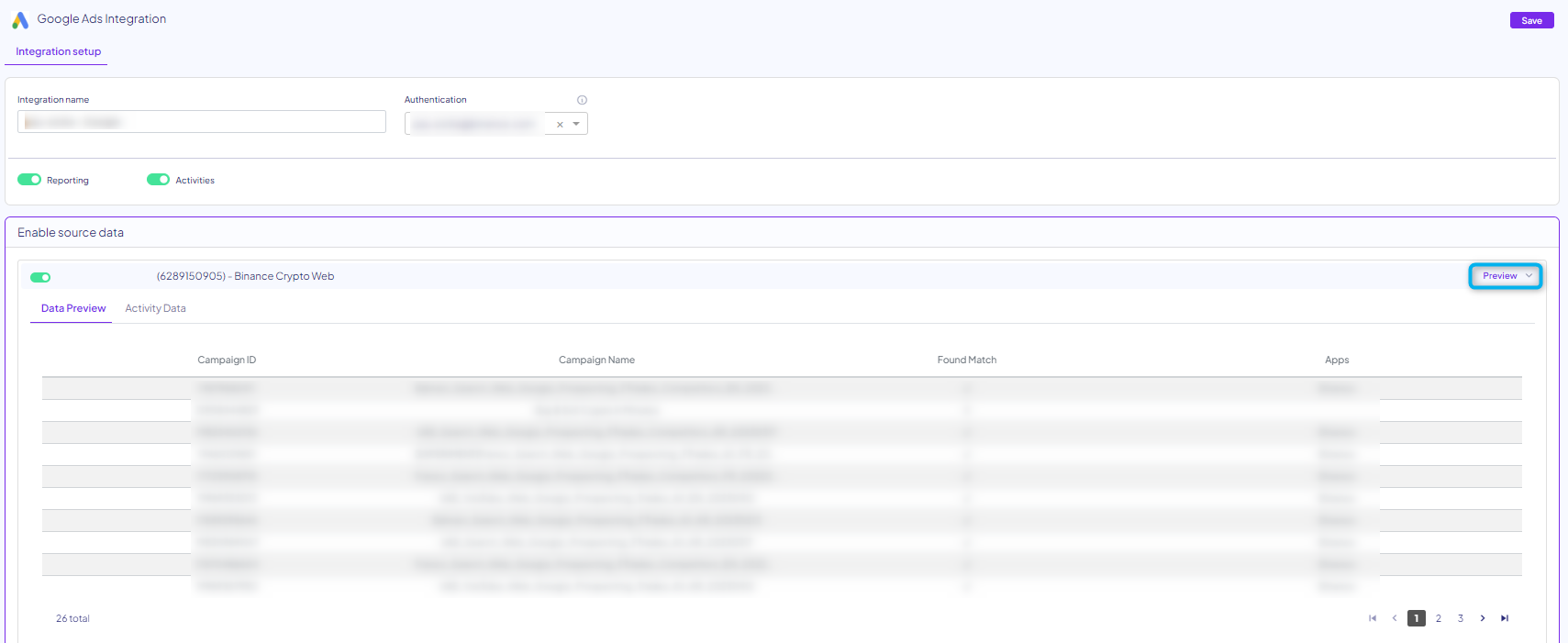
- Click "Save"
Re-authenticating Google
- Go to the integrations dashboard
- Search for Google
- Click the 3 dot menu in the bottom right corner of the square
- Click "Re-authenticate"
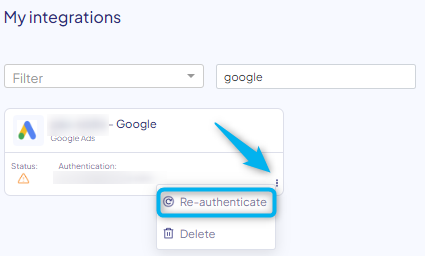
If you wish to re-authenticate an existing account, note you need to remove the authentication from the Google side, and then re-authenticate on our dashboard UI. Read here more on how this can be done.
If you wish to replace an authenticated account, you can authenticate the new account and replace it within the existing fetcher. Click the Google icon, and under "authentication" choose the new account.
Finished!
For any question please contact onboarding@incrmntal.com , or open a support Ticket here
