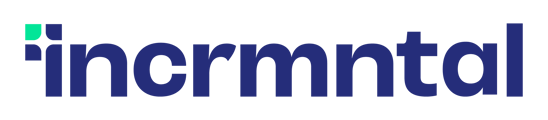This article will explain how you should validate your data before starting to use the platform to measure activities.
Welcome to INCRMNTAL! We’re happy to have you on board 🤘
As a first step, and following after the onboarding call, we’d love you to go over the integrated data on your dashboard, and validate its accuracy.
Now it's time for you to validate your own data, so that you can start using the platform to measure whatever you want to measure.
Please note, that the shown data will be based on the available data in the integrated source. Should you not know what's the integrated source for either your spends/KPIs, please consult with your dedicated CSM or open a support ticket.
Please see below our recommendations on how to validate your data:
1. Pick a time period using the dashboard filters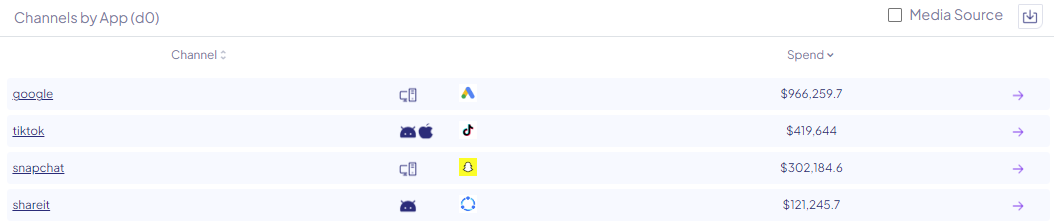
-
- Does the spend data match ?
- Does the total number of users match your own Conversions metrics for this time period ?
Below are a few tips you can use while validating your data:
- Both spend and attributed conversion data can be downloaded through the main UI by clicking the Export button. This will export the data based on the applied filters on the board.

- You can review your cohorted metrics by selecting them in the main dashboard drop down:

- Should your spend data be taken directly from the networks, you can check the status of the authentications and further details on them in the Configuration page.
If the data does match - hurray!
If the data does not match , please ping us at support@incrmntal.com with some specific examples, and we’ll be happy to review those for you.
A Note about S3/Drive data drops
- We highly recommend automating the data dump process on your side, if possible. This will update the data on a regular basis, with no need to overwrite retroactively or create holes in the data.
- Keep column titles the same throughout all of your files.
- Check values: Are you seeing the same costs for your channels and campaigns? Are you seeing data from all countries?
- As a general note, we’d recommend validating the data in this case BEFORE it is uploaded to the shared bucket or folder.