This article explains how to stream data from Appsflyer to INCRMNTAL.
Enabling Access to INCRMNTAL on AppsFlyer
Find more information Appsflyer Integration Documentation
- Navigate to Configuration > Integrated Partners in your Appsflyer dashboard
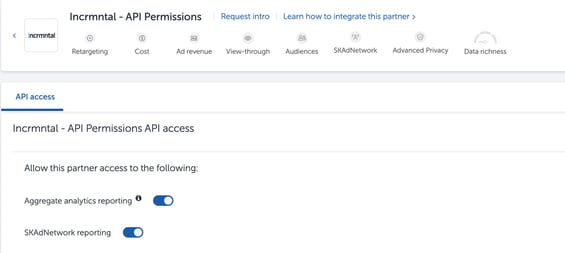
- In the integration page go to the permissions tab > Enable Ad Network Permissions.
- Navigate to the integration tab, select INCRMNTAL, and enable both Aggregate analytics reporting as well as SKAdNetwork reporting
Completing Your Integration with INCRMTNAL
- Log into your INCRMTNAL dashboard
- Navigate to Configuration > Integrations
- Click "Add Integration" on the right side.
- Search for AppsFlyer in the search bar. Click "Add".
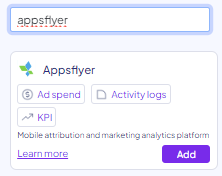
- Check the "Authenticate with INCRMNTAL" box

- Under "Add App/Bundle/OS", add the integrated app's name, as appears in AppsFlyer.

- Choose the relevant OS for your app, and add the bundle for each. To add another one, please click "Add" and repeat the process.
A bundle ID or bundle identifier uniquely identifies an application in Apple's ecosystem. This means that no two applications can have the same bundle identifier.
For example:
https://apps.apple.com/us/app/candy-crush-saga/id553834731
https://play.google.com/store/apps/details?id=com.king.candycrushsaga

Installs would be the default value defined in AppsFlyer as installs.
Revenue would be the total revenue, as defined in AppsFlyer.
To add another KPI that isn't listed, add the KPI's name as appears in AppsFlyer.
8. By clicking "Test", the platform will present to you a sample of said KPI, as fetched by us.
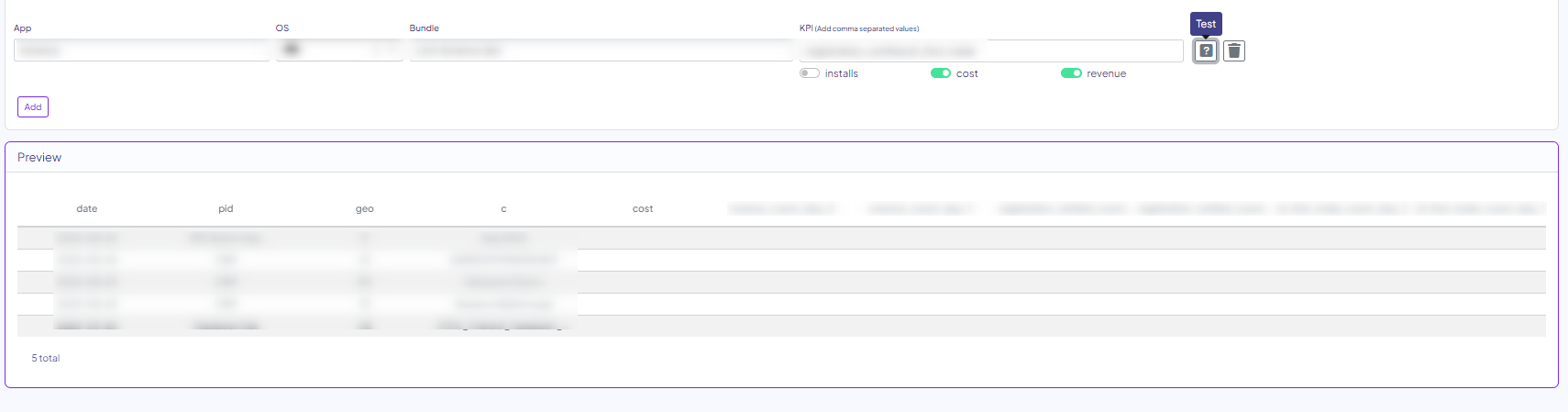
9. Click "Save" and you're done! We'll inform you once the data has been fetched. It is recommended to validate the data once available on the platform.
For any question please contact onboarding@incrmntal.com , or open a support Ticket here
