This article explains how to stream data from Kochava to INCRMNTAL.
Finding the Required Values on the Kochava Dashboard
- API Key
- Log in to Kochava.
- Select the desired Account, as seen in the image:
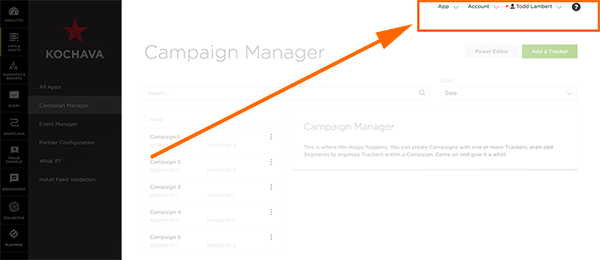
- Select Account Options > API Keys.
- Click Add an API Key. Once an API Key is generated, the key will be displayed showing who created it and the date that it was created.
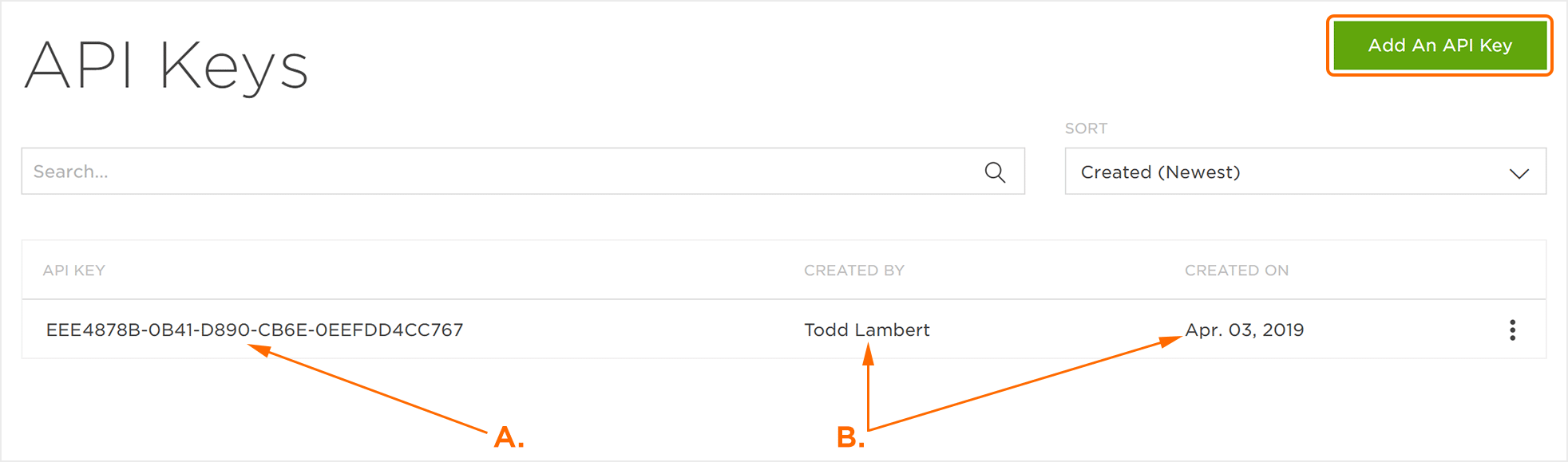
- App GUID
- Log in to Kochava.
- Select the desired Account and App.
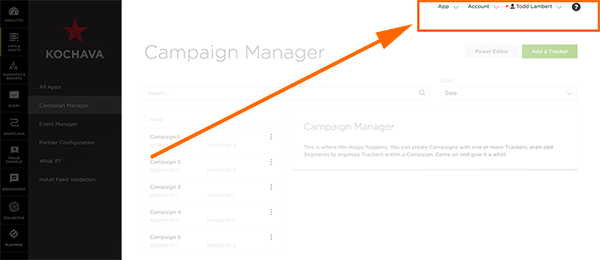
- Select Apps & Assets > All Apps.
- Locate and Click on the desired App. A. The App GUID is located under the title of the App and within the detail section.
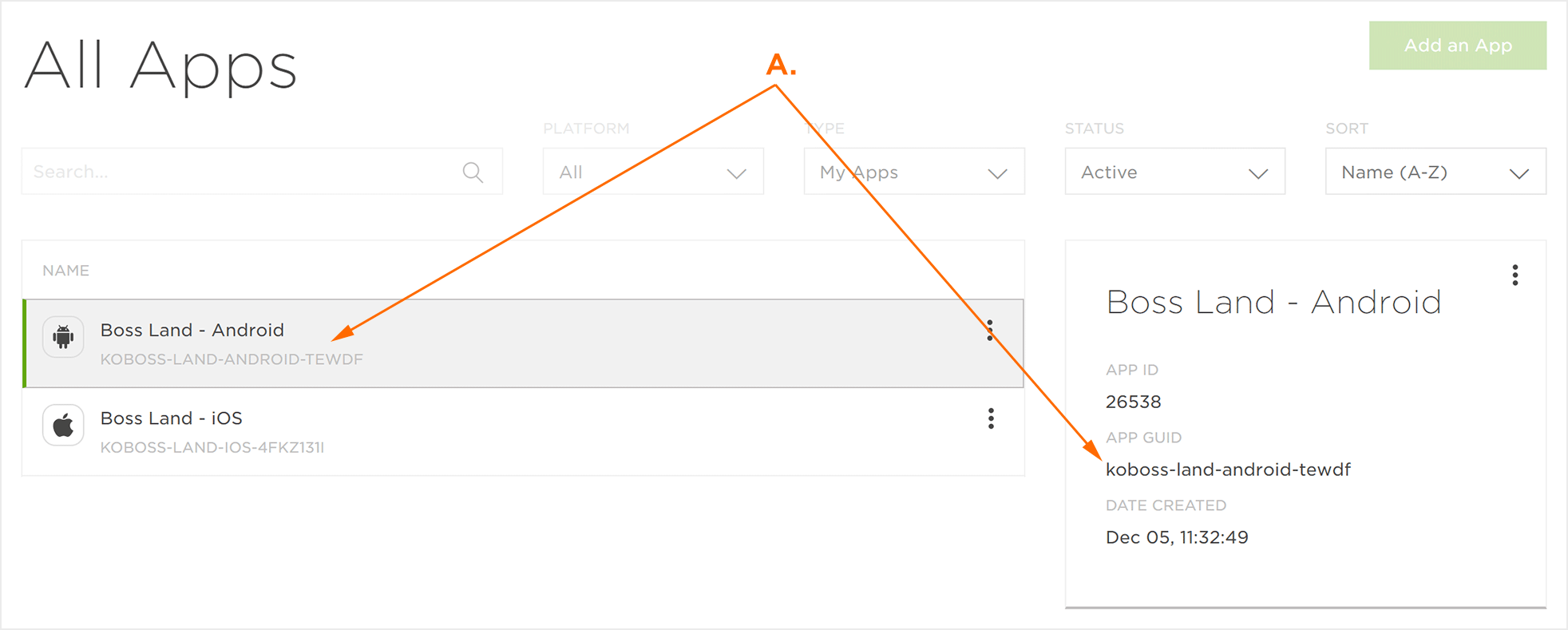
Completing Your Integration with INCRMTNAL
- Log into your INCRMTNAL dashboard
- Navigate to Configuration > Integrations
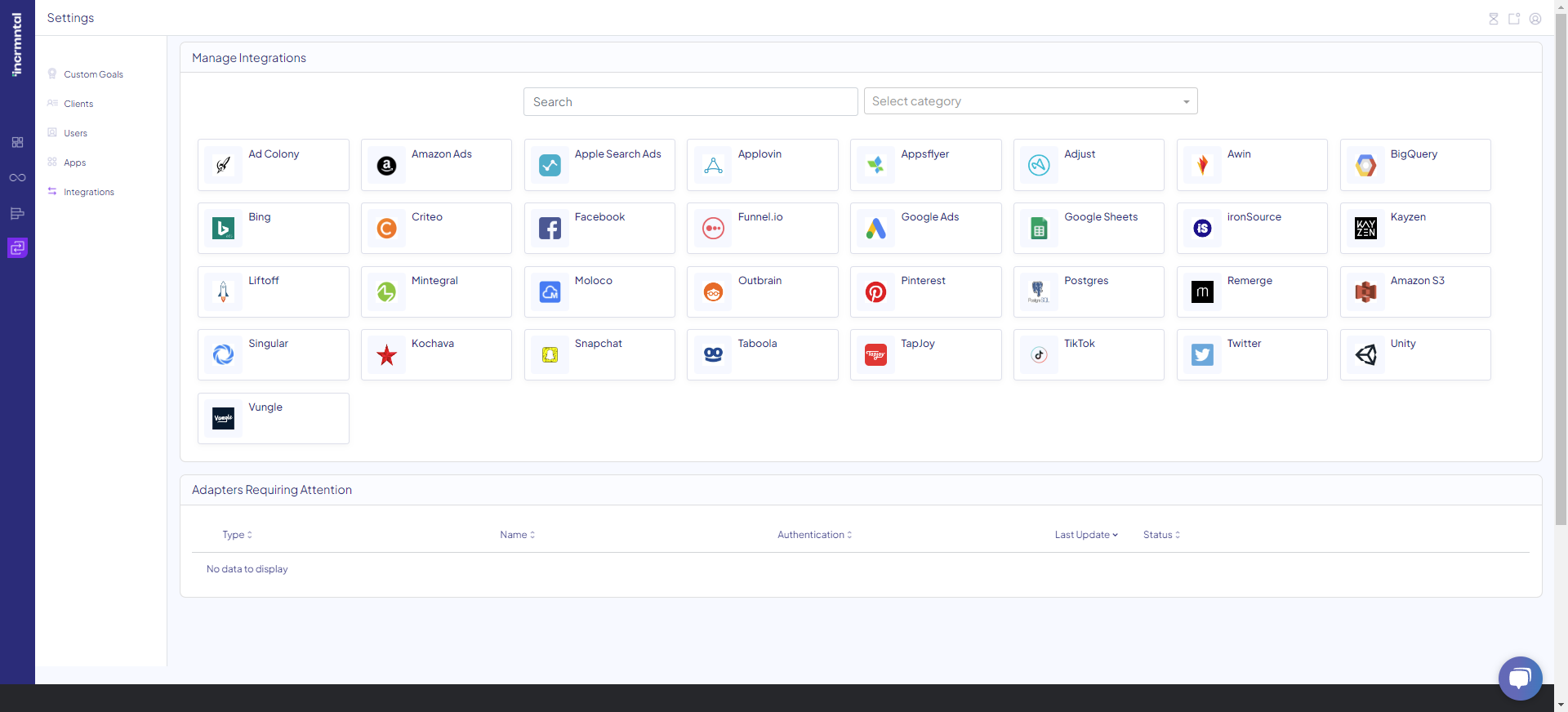
- Click the Kochava logo:

- Click "Create New Adapter"
- Insert the relevant API key and App GUID in their respectable fields
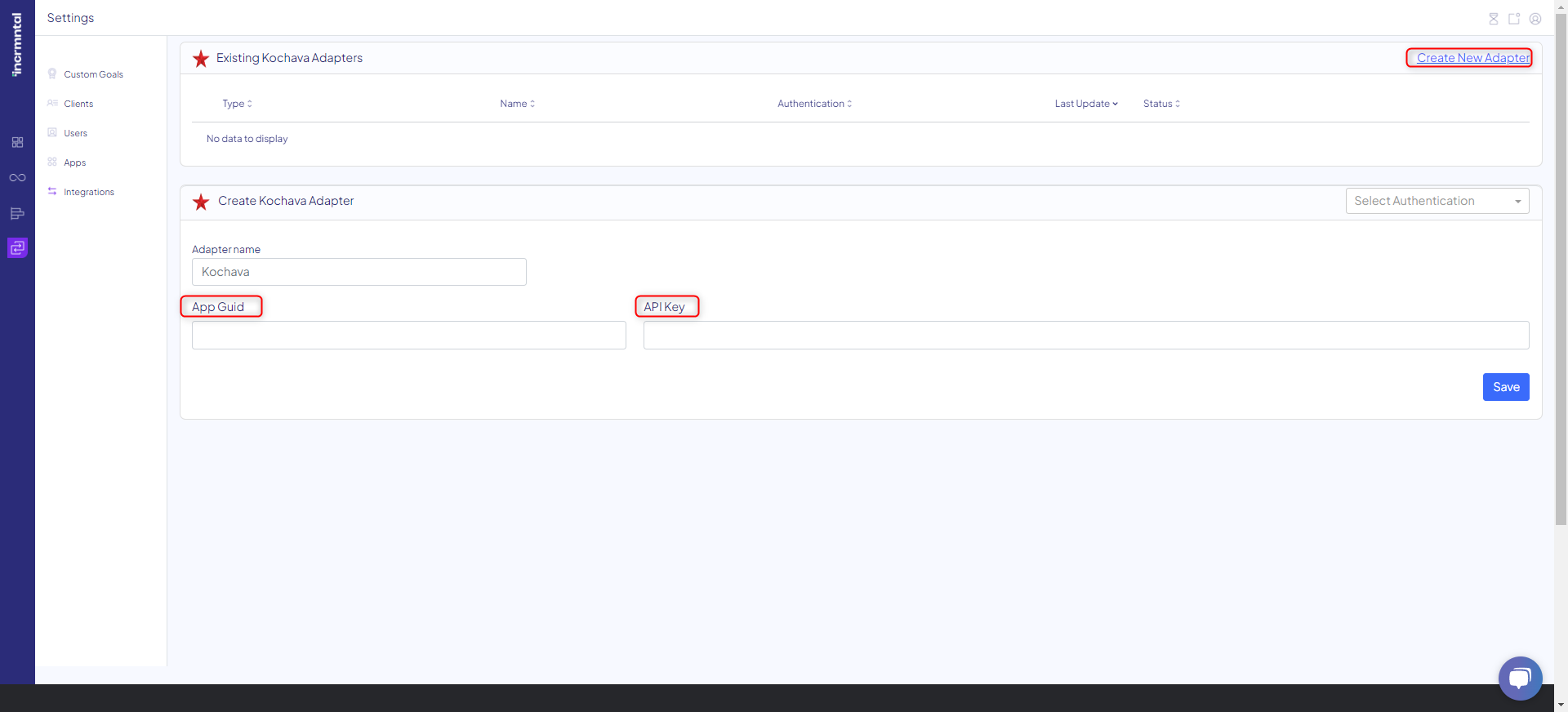
Note: In case you integrate with INCRMNTAL more than one app, please create an adapter per app, by clicking "Create New Adapter" for every new app.
6. Click "Save" and you're done! We'll inform you once the data has been fetched. It is recommended to validate the data once available on the platform.
For any question please contact onboarding@incrmntal.com , or open a support Ticket here
