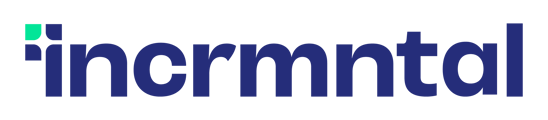This article explains the INCRMNTAL results list where you can view all results for measurements you ran
The results list can be found under the "Results" side menu.
When entering the page, you'll be able to filter your results by choosing the filter and value that you'd like to apply. Those can be found at the top of the page.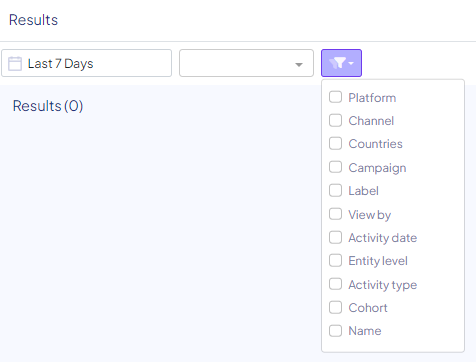
The available filters for the results page are as follows:
- Date of the measurement
- App
- Platform
- Channel
- Campaign (based on a chosen name)
- Label (in case your account doesn't utilize labels, this can be ignored)
- "View By"
- This can filter the board for your own tests, or, tests that are bookmarked
- Date of the measured change
- Entity level (view measurements of channels, campaigns, or adgroups)
- Activity type (showing only measurements for opened entities, for instance)
- Cohort
- Name of user triggering measurements
The results export function in the UI will utilize all the applied filters, and will export the visible results based on your applied filters.
The results list table shows you the following details in each result's title:
- The activity and entity that were measured (e.g. budget increase, ASA)
- The activity date
- Country and OS
- When the measurement was initiated, and by whom (visible when hovering over the initiation date)
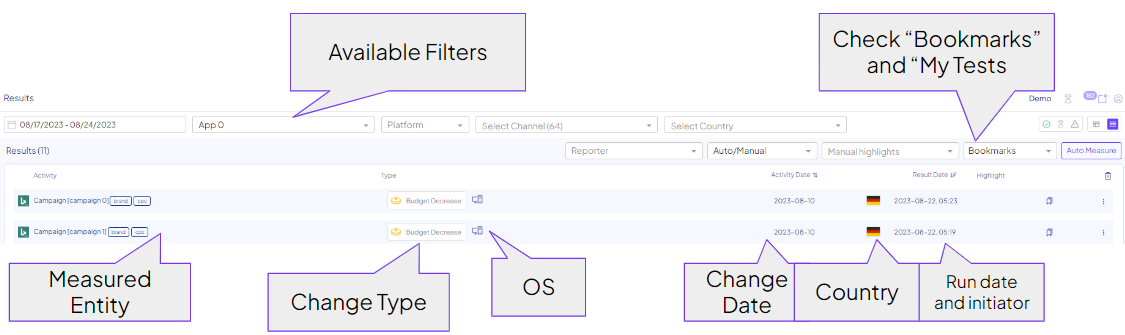
- Within the 3 dot menu on the right side of each measurement, you're also able to:
- Re-measure a measurement
-
- Share a result
- Delete a result
- Copy the measured entity's name
Re-measure Test
The platform allows you to re-run a measurement by clicking "Re-measure" in the 3 dot menu. Re-running a measurement will overwrite the previous result.
If more cohorts are fully baked now, you can re-measure the current measurement, to include the data for later cohorts as well.
When the underline data of a measurement is updated, you'll see a warning sign near the result. In those cases, we urge you to rerun the measurement to utilize the most updated data available.
Share URL
Each result has a dedicated share button, allowing you to create a unique URL and share with your colleagues, or if need be, with INCRMNTAL support.
Under the 3 dot menu, you can see a Share Result button, which will allow to copy a specific link to the result.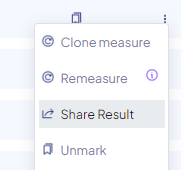
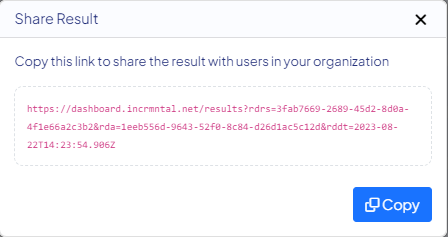
Measurements are visible only to users with access to the dashboard.
For any question please contact support@incrmntal.com , or open a support Ticket here